How to Update Instagram to the Latest Version
Latest Update on
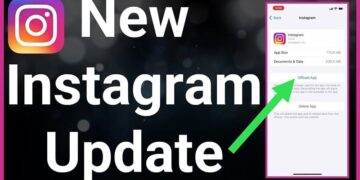
Latest Update on
Instagram, a giant in social media, has captivated millions of users with its unique ability to connect, share, and express oneself. To ensure you always enjoy the best and safest experience on Instagram, updating the app to the latest version is crucial. In this article, we will explore how to update Instagram to the latest version on both iOS and Android, along with tips for automatic updates and avoiding unwanted issues.
Instagram, founded in 2010 and now owned by Facebook, started as a simple photo-sharing app but has evolved to include features like IGTV, Reels, and Instagram Shop. Each update introduces new features that enhance creativity, expand networking opportunities, and optimize your overall Instagram experience. Updating to the latest version also improves app stability and addresses security vulnerabilities, ensuring user account safety.
Updating Instagram on your iPhone or iPad is straightforward. Follow these steps:
Make sure your device has a stable internet connection to download and install the latest version of Instagram.
Updating Instagram on Android devices follows a similar process:
Note that the update process may vary depending on your Android OS version and user interface.
>> See more: Download and Install YouTube Vanced on Android 2024
Automatic Updates
To save time and ensure you’re always using the latest version of Instagram, you can set up automatic updates on both iOS and Android:
Always pay attention to update notifications from Instagram and perform updates regularly to avoid missing out on new features and improvements. However, if you prefer not to update automatically, you can disable this feature to control the update process.
Check Network Connection
To update Instagram to the latest version, ensure you have a stable internet connection and sufficient storage on your device. Connect to a reliable Wi-Fi network or use enough mobile data to complete the update.
Clear App Cache
If you encounter issues while updating Instagram, try clearing the app’s cache. To do this, go to “Settings” on your device, select “Apps,” find “Instagram” in your list of installed apps, and choose “Clear cache.”
Restart Your Device
If the above methods don’t help update Instagram to the latest version, try restarting your device. Sometimes, restarting can resolve minor technical issues.
Updating Instagram to the latest version is essential for experiencing new features and ensuring the security of your account. With the guidance and tips provided in this article, we hope you now understand how to update Instagram to the latest version on both iOS and Android devices. Update now to enjoy all the exciting features Instagram has to offer!