How to Optimize Mobile Legends for Smoother Gameplay (9 Useful Ways + Tips)
Latest Update on

Latest Update on
Mobile Legends is one of the most popular mobile games around the world. With its simple gameplay, stunning graphics, and diverse features, Mobile Legends has attracted millions of players around the world. However, playing the game on mobile devices can sometimes encounter problems such as difficulty in controlling and lag during gameplay. To solve these problems, optimizing both the device and the game settings is very important. In this blog post, SNAPAPK will explore how to optimize Mobile Legends for smoother gameplay.
How to optimize Mobile Legends for smoother gameplay? Firstly, it’s essential to optimize your device. This is important because if your device cannot meet the game’s requirements, in-game optimizations alone won’t solve the issues. Here are some ways to optimize your device for smoother Mobile Legends gameplay:
To optimize your device for gaming, start by closing background apps to free up RAM. This helps reduce system load and enhance performance.
Clearing your device’s cache is also an effective way to reduce lag. The cache stores temporary data from apps, and when it becomes overloaded, it can slow down your device.
Updating your operating system and apps helps fix bugs and improve device performance. Ensure you are using the latest version of the operating system and Mobile Legends to receive the latest patches and features.
Sometimes, playing mobile games can cause network connection issues, causing lag or interruptions. To resolve this, use Wi-Fi instead of 3G/4G connections. Additionally, if using Wi-Fi, make sure the signal is strong and stable. Having a strong network connection is essential for seamless gaming. If experiencing lag due to network issues, try turning the Wi-Fi off and on again to fix it.
Also, turn off background apps consuming bandwidth, such as web browsers, download apps, and video streaming apps.
Over time, your device will accumulate junk files and unnecessary data, affecting its performance. Therefore, you should install system management apps like CCleaner or Clean Master to remove junk files, cache, and unnecessary apps from your device to keep it running smoothly.
Battery and temperature are two important factors affecting device performance. To play Mobile Legends more smoothly, use battery-saving mode and disable synchronization features when not needed. Avoid playing games while charging to reduce the device’s temperature and prolong battery life. Additionally, pay attention to the device’s temperature, avoiding placing it in hot places or direct sunlight.

After optimizing your device, the second step in this “How to optimize Mobile Legends for smoother gameplay” guide is to optimize the in-game settings to fully enjoy the Mobile Legends experience.
Graphics settings significantly impact game performance. Access the game settings and choose a graphics level that suits your device’s configuration. For low-configuration devices, opt for low or medium graphics settings.
If experiencing lag in Mobile Legends, lower the game’s resolution slightly. You can also disable unnecessary graphics effects like dynamic lighting or shadows to reduce device load.
In-game sound is also an important factor. To optimize, you can lower the volume or turn off background music.
If encountering lag issues, disable sound features entirely or keep only essential sounds like notification sounds or button click sounds. This not only helps you focus more but also reduces CPU and RAM load.
>> See more: How to Play Clash of Clans on Multiple Devices
Besides optimizing your device and in-game settings, you can also use game booster apps to enhance the Mobile Legends experience. Some popular game booster apps include Game Booster and Game Turbo. These apps help optimize device performance and minimize lag during gameplay.
Installing and using these apps is simple. They help free up RAM, clear the cache, and disable unnecessary background apps, allowing your device to run more smoothly while playing Mobile Legends.
Using VPN apps can help stabilize your network connection and reduce ping. Some popular VPN apps include Turbo VPN and NordVPN.
Installing and using a VPN is very simple. You just need to download the app, select a nearby server, and connect. This helps reduce ping and improve your online gaming experience.
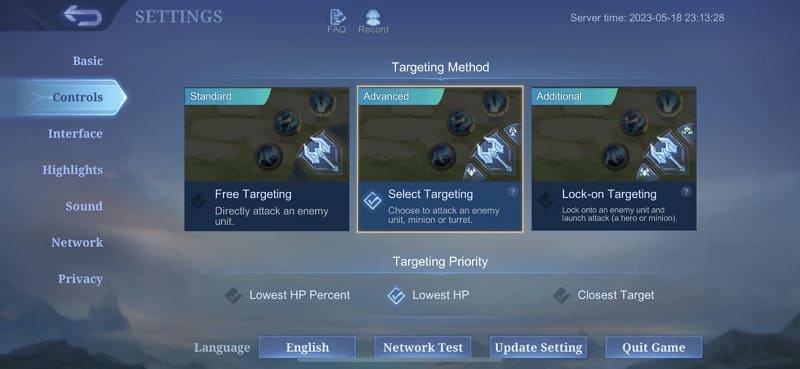
After exploring how to optimize Mobile Legends for smoother gameplay, here are some additional tips to help you have a smoother Mobile Legends experience:
In this post, we explored how to optimize Mobile Legends for smoother gameplay. Optimizing both your device and in-game settings is crucial to addressing performance-related issues when playing the game. Apply the tips in this article to enjoy the best Mobile Legends experience. Happy gaming!